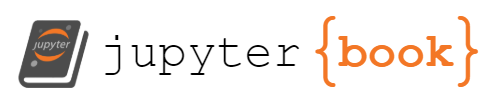Python Virtual environment#
You can follow all the examples of this book through the compiled examples. However, I encourage you to edit, modify and explore the codes independently. To do so, you will need to install Python and some packages.
Note
As jupyter-book is the format of this book, you will find throughout these pages python codes and notebooks that you can run with Binder by clicking on the top right icon.
Python good practice: virtual environment per project
Use a virtual environment for each project you wish to work on. It will prevent interfering between projects’ libraries and make package managements more transparent.
Python applications often use packages and modules that don’t come as part of the standard library. Applications sometimes need a specific library version because the application may require particular bug fixes or an older version of APIs.
It may not be possible to meet the requirements of every application, especially if the conditions are in conflict, and installing either version 1.0 or 2.0 will leave one application unable to run. The solution to this problem is to create a virtual environment. This self-contained directory tree contains a Python installation, plus several additional packages, for a particular version of Python.
A cooperatively isolated runtime environment that allows Python users and applications to install and upgrade Python distribution packages without interfering with the behaviour of other Python applications running on the same system.
Using the venv built-in utility#
venv is the module used to create and manage virtual environments since Python 3.6.
To create a virtual environment, decide upon a directory where you want to place it, and run the venv module as a script with the directory path
python -m <dirname> --prompt <projectname> --symlink <venv directory name>
source <dirname>/bin/activate
pip install --upgrade pip
# example of packages to install
pip install matplotlib numpy
# better: make a list of packages
pip install -e requirements.txt
This snippet above creates a local directory <dirname> (if not existing), which contains all the information of your virtual environment.
The --symlink option allows you to avoid duplicating libraries from the main system (overwritten if you require specific versions.)
All you need later on is to activate the virtual environment when needed:
source <dirname>/bin/active
To deactivate a virtual environment, type:
deactivate
Using (mini)conda#
Note
I personally recommend using venv instead of conda. The latter is a big machinery if all you need is pip install.
Similar to `venv`` in functions and syntax, you can use (mini)conda to create a virtual environment.
conda create --name <projectname>
conda activate <projectname>
pip install --upgrade pip
# example of packages to install
pip install matplotlib numpy
# better: make a list of packages
pip install -e requirements.txt
The files from the virtual environment configuration and files are in your home directory. (This could sometimes be an issue on some systems, but there are workarounds)
All you need later on is to activate the virtual environment when required:
conda activate <projectname>
To deactivate a virtual environment, type:
conda deactivate